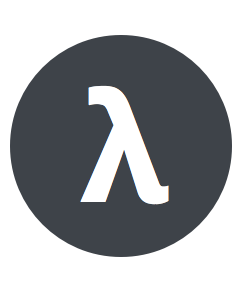Lambdas¶
- Gordon has two aims:
- Easily deploy and manage lambdas.
- Easily connect those lambdas to other AWS services (kinesis, dynamo, s3, etc…)
Lambdas are simple functions written in any of the supported AWS languages (python, javascript and java). If you want to know more, you can read AWS documentation in the topic:
Working with lambdas is quite easy to start with, but once you want to develop some complex integrations, it becomes a bit of a burden to deal with all the required steps to put some changes live. Gordon tries to make the entire process as smooth as possible.
In gordon, Lambdas are resources that you’ll group and define within apps. The idea is to keep Lambdas with the same business domain close to each other in the same app.
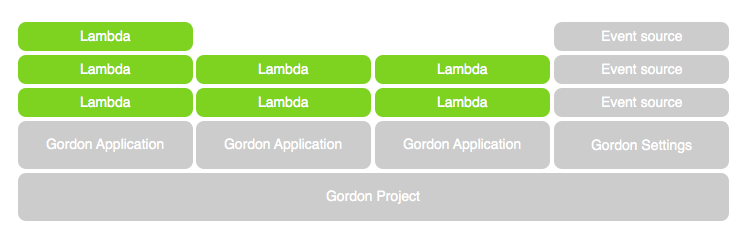
Before we continue, there is a bit of terminology we need to make clear:
| Term | Description |
|---|---|
lambda |
Is a static working piece of code ready to be run on AWS. |
lambda version |
Static point-in-time representation of a working lambda. |
lambda alias |
Pointer to a lambda. |
code bucket |
S3 bucket where your lambda code is uploaded. |
code |
S3 Object which contains your lambda code and all required libraries/packages (zip) |
code version |
S3 Object Version of one of your lambda code. |
runtime |
Language in which the lambda code is written (python, javascript or java) |
What gordon will do for you?¶
- Download any external requirements your lambdas might have.
- Create a zip file with your lambda, packages and libraries.
- Upload this file to S3.
- Create a lambda with your code and settings (memory, timeout…)
- Publish a new version of the lambda.
- Create an alias named
currentpointing to this new version. - Create a new IAM Role for this lambda and attach it.
As result, your lambda will be ready to run on AWS!
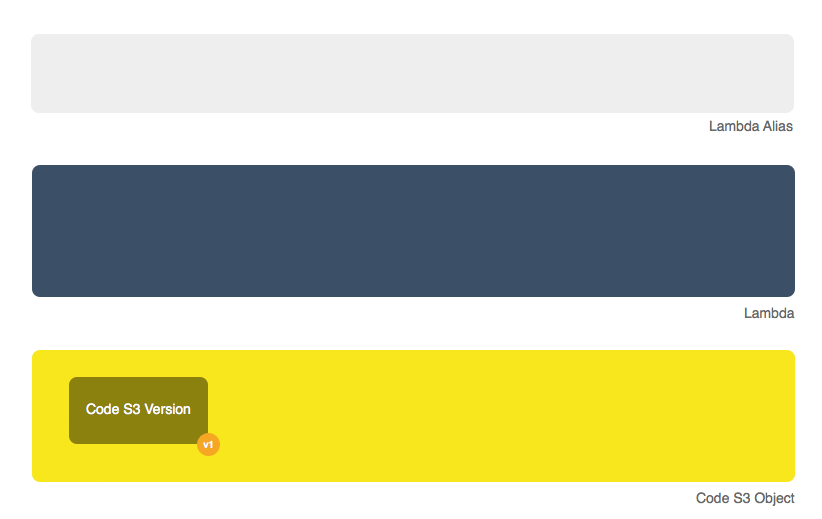
As you can imagine, this is quite a lot of things to do every time you want to simply deploy a new change! That’s where gordon tries to help.
With simply two commands, build and apply you’ll be able to deploy your changes again and again with no effort.
Why the current alias is important?¶
The current alias gordon creates pointing to your most recent lambda is really important.
When gordon creates a new event sources (like S3, Dynamo or Kinesis), it’ll make those call the lambda aliased as current instead of the $LATEST.
This is really important to know, because it enables you to (in case of neccesary) change your current alias to point to any previous version of the same lambda without
needing to re-configure all related event sources.
Any subsequent deploy to the same stage will point the current alias to your latest function.
For more information you can read AWS Lambda Function Versioning and Aliases.
Anatomy of a Lambda¶
The following is the anatomy of a lambda in gordon.
lambdas:
{ LAMBDA_NAME }:
code: { PATH }
handler: { STRING }
memory: { NUMBER }
timeout: { NUMBER }
runtime: { RUNTIME_NAME }
description: { STRING }
build: { STRING }
role: { MAP }
vpc: { STRING }
context: { CONTEXT_NAME }
context-destination: { PATH }
auto-vpc-policy: { BOOLEAN }
auto-run-policy: { BOOLEAN }
cli-output: { BOOLEAN }
environment:
{ MAP }
policies:
{ POLICY_NAME }:
{ MAP }
...
The best way to organize your lambdas is to register them inside the settings.yml file of your apps within your Project.
Lambda Properties¶
Lambda Name¶
| Name | Key of the lambdas map. |
| Required | Yes |
| Valid types | string |
| Max length | 30 |
| Description | Name for your lambda. Try to keep it as short and descriptive as possible. |
code¶
| Name | code |
| Required | Yes |
| Valid types | string |
| Max length | 30 |
| Description | Path where the code of your lambda is |
When creating lambdas you can:
- Put all the code of your lambda in the same file and make
codepoint to it: code: code.pycode: example.js
- Put all the code of your lambda in the same file and make
- Put your code in several files within a folder and make
codepoint to this directory: code: myfolder- Remember: When you point
codeto a directory you need to remember to specify theruntimeproperty of your lambda as gordon can’t infer it from the filename.
- Put your code in several files within a folder and make
Simple python lambda:
lambdas:
hello_world:
code: functions.py
Folder javascript lambda:
lambdas:
hello_world:
code: myfolder
handler: file.handler
runtime: nodejs6.10
Java lambda:
lambdas:
hello_world:
code: myfolder
handler: example.Hello::handler
runtime: java8
handler¶
| Name | handler |
| Required | No |
| Default | handler |
| Valid types | string, reference |
| Max length | 30 |
| Description | Name of the function within code which will be the entry point of you lambda. |
lambdas:
hello_world:
code: functions.py
handler: my_handler
For lambdas using the java runtime, this handler will need to have the following format (package.class::method):
lambdas:
hello_world:
code: helloworld
runtime: java8
handler: helloworld.Hello::handler
Note
For more information about Java handlers Java Programming Model Handler Types
memory¶
| Name | memory |
| Required | No |
| Default | 128 |
| Valid types | integer, reference |
| Max | 1536 |
| Min | 128 |
| Description | Amount of memory your lambda will get provisioned with |
lambdas:
hello_world:
code: functions.py
memory: 1536
timeout¶
| Name | timeout |
| Required | No |
| Default | 3 |
| Valid types | integer, reference |
| Max | 300 |
| Min | 1 |
| Description | The function execution time (in seconds) after which Lambda terminates the function |
Because the execution time affects cost, set this value based on the function’s expected execution time.
lambdas:
hello_world:
code: functions.py
timeout: 300
runtime¶
| Name | runtime |
| Required | Depends |
| Valid types | runtime |
| Description | Runtime of your lambda |
Valid runtimes:
| Runtime | AWS Runtime |
|---|---|
node, nodejs, node0.10 and nodejs0.10 |
nodejs |
node4.3 and nodejs4.3 |
nodejs4.3 |
node6.10` |
nodejs6.10 |
python and python2.7 and python2 |
python2.7 |
python3.6 and python3 |
python3.6 |
java and java8 |
java8 |
If you don’t specify any runtime, Gordon tries to auto detect it based on the extensions of the code file.
| Extension | AWS Runtime |
|---|---|
.js |
nodejs6.10 |
.py |
python2.7 |
For folder based lambdas the code property is a directory and not a file, so the runtime can’t be inferred.
For these situations, you can manually specify the runtime using this setting:
lambdas:
hello_world:
code: hellojava
runtime: java8
description¶
| Name | description |
| Required | No |
| Default | Empty |
| Valid types | string, reference |
| Description | Human-readable description for your lambda. |
lambdas:
hello_world:
code: functions.py
description: This is a really simple function which says hello
build¶
| Name | build |
| Required | No |
| Valid types | string, list |
| Description | Build process for collecting resources of your lambda |
This property defines which are the commands gordon needs to run in order to collect all the resources from your lambda and copying them to an empty target directory. Once the collection command finishes, gordon will create a zip file with the content of that folder.
This property has one default implementation per available runtime (Java, Javascript, Python), which covers most of the simple use cases, but there are certain use situations where you might need further fine control.
These are the default implementations gordon will use if you leave this property blank:
Python
build:
- cp -Rf * {target}
- echo "[install]\nprefix=" > {target}/setup.cfg
- {pip_path} install -r requirements.txt -q -t {target} {pip_install_extra}
- cd {target} && find . -name "*.pyc" -delete
Node
build:
- cp -Rf * {target}
- cd {target} && {npm_path} install {npm_install_extra}
Java
build: {gradle_path} build -Ptarget={target} {gradle_build_extra}
As you can see, the value of build can be either a string or a list of strings. Gordon will process them sequentially within your lambda directory.
There are certain variables you can use to customize this build property.
| Variable | Description |
|---|---|
target |
Destination folder where you need to put the code of your lambda |
pip_path |
pip path. You can customize this using the pip-path setting in your settings |
npm_path |
npm path. You can customize this using the npm-path setting in your settings |
gradle_path |
gradle path. You can customize this using the gradle-path setting in your settings |
pip_install_extra |
Extra arguments you can define using pip-install-extra in your settings |
npm_install_extra |
Extra arguments you can define using npm-install-extra in your settings |
gradle_build_extra |
Extra arguments you can define as part of gradle-build-extra in your settings |
project_path |
Root directory of your project |
project_name |
Name of your project |
lambda_name |
Name of your lambda |
This is the minimal version of what a build command that copies your lambda directory would look like:
lambdas:
hello_world:
code: mycode
runtime: python
handler: code.handler
build: cp -Rf * {target}
You can use this build property in conjunction with some more powerful build tools such as Makefile, npm, gulp, grunt
or simple bash files.
In this example, we make babel process our javascript files, and leave them in TARGET.
lambdas:
hello_world:
code: mycode
runtime: node
handler: code.handler
build: TARGET={target} npm run build
{
"babel": {
"presets": [
"es2015"
]
},
"devDependencies": {
"babel-cli": "^6.8.0",
"babel-preset-es2015": "^6.6.0"
},
"scripts": {
"build": "babel *.js --out-dir $TARGET"
}
}
role¶
| Name | role |
| Required | No |
| default | Gordon will create a minimal role for this function |
| Valid types | arn, reference |
| Description | ARN of the lambda role this function will use. |
If not provided, gordon will create one role for this function and include all necessary policies (This is the default and most likely behaviour you want).
lambdas:
hello_world:
code: functions.py
role: arn:aws:iam::account-id:role/role-name
vpc¶
| Name | vpc |
| Required | No |
| Valid types | vpc-name |
| Description | Name of the vpc where this lambda should be deployed. |
If the Lambda function requires access to resources in a VPC, specify a VPC configuration that Lambda uses to set up an elastic network interface (ENI). The ENI enables your function to connect to other resources in your VPC, but it doesn’t provide public Internet access.
If your function requires Internet access (for example, to access AWS services that don’t have VPC endpoints), configure a Network Address Translation (NAT) instance inside your VPC or use an Amazon Virtual Private Cloud (Amazon VPC) NAT gateway. For more information, see NAT Gateways in the Amazon VPC User Guide.
lambdas:
hello_world:
code: functions.py
vpc: my-vpc
You need to define some properties about your vpc (in this example my-vpc) in the project settings.
---
project: vpcexample
...
vpcs:
my-vpc:
security-groups:
- sg-00000000
subnet-ids:
- subnet-1234567a
- subnet-1234567b
- subnet-1234567c
If auto-vpc-policy is True, gordon will attach to your lambda role the required policy which would allow it to access the vpc. If it is False, you’ll need
to do this by yourself.
context¶
| Name | context |
| Required | No |
| default | default |
| Valid types | context-name |
| Description | Name of the context you want to inject into this lambda. |
For more information about contexts you can read about them in Contexts.
lambdas:
hello_world:
code: functions.py
context: context_name
context-destination¶
| Name | context-destination |
| Required | No |
| default | .context |
| Valid types | string |
| Description | Path where gordon should put the context json file. |
For more information about contexts you can read about them in Contexts.
lambdas:
hello_world:
code: functions.py
context-destination: my-customize-context-file.json
cli-output¶
| Name | cli-output |
| Required | No |
| Default | True |
| Valid types | boolean |
| Description | Output the lambda ARN as part of the apply output |
environment¶
| Name | environment |
| Required | No |
| Valid types | map |
| Description | Map of environment variables to attach to this lambda. |
policies¶
| Name | policies |
| Required | No |
| Valid types | map |
| Description | Map of AWS policies to attach to the role of this lambda. |
This is the way you’ll give permissions to you lambda to connect to other AWS services such as dynamodb, kinesis, s3, etc… For more inforamtion AWS IAM Policy Reference
In the following example we attach one policy called example_bucket_policy to our lambda hello_world in order to make it possible to read and write a
S3 bucket called EXAMPLE-BUCKET-NAME.
lambdas:
hello_world:
code: functions.py
policies:
example_bucket_policy:
Version: "2012-10-17"
Statement:
-
Action:
- "s3:ListBucket"
- "s3:GetBucketLocation"
Resource: "arn:aws:s3:::EXAMPLE-BUCKET-NAME"
Effect: "Allow"
-
Action:
- "s3:PutObject"
- "s3:GetObject"
- "s3:DeleteObject"
- "dynamodb:GetRecords"
Resource: "arn:aws:s3:::EXAMPLE-BUCKET-NAME/*"
Effect: "Allow"
auto-vpc-policy¶
| Name | auto-vpc-policy |
| Required | No |
| Default | True |
| Valid types | boolean |
| Description | Automatically attach to your lambda enough permissions to get a vpc configured. |
If auto-vpc-policy is True, and you lambda has one vpc configured, gordon will attach to your lambda role the required policy which would allow it to
access the vpc. If it is False, you’ll need to do this by yourself.
{
"Version": "2012-10-17",
"Statement": [
{
"Effect": "Allow",
"Action": [
"ec2:CreateNetworkInterface"
],
"Resource": [
"*"
]
}
]
}
auto-run-policy¶
| Name | auto-run-policy |
| Required | No |
| Default | True |
| Valid types | boolean |
| Description | Automatically attach to your lambda enough permissions to let it run and push logs to CloudWatch Logs. |
If auto-run-policy is True, gordon will attach to your lambda role the required policy which would allow it to run and push logs.
{
"Version": "2012-10-17",
"Statement": [
{
"Effect": "Allow",
"Action": [
"lambda:InvokeFunction"
],
"Resource": [
"*"
]
},
{
"Effect": "Allow",
"Action": [
"logs:CreateLogGroup",
"logs:CreateLogStream",
"logs:PutLogEvents"
],
"Resource": "arn:aws:logs:*:*:*",
}
]
}