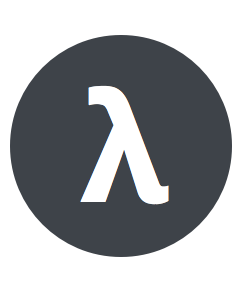My first Python Lambda¶
In this example we are going to create our first python lambda using gordon. This lambda is going to do the same than the Hello World example AWS provides as blueprint. This
is:
- Receive an input message
- Log
key1,key2andkey3values.- Return
key1as result.
The test message we’ll use to test this function is the following:
{
"key3": "value3",
"key2": "value2",
"key1": "value1"
}
Before we start, make sure you have:
- An AWS Account
- You’ve setup your AWS credentials in your machine (Setup AWS Credentials)
- Gordon is installed (Installation)
Create your Project¶
From the command line, cd into a directory where you’d like to store your code, then run the following command:
$ gordon startproject hellopython
This will create a hellopython directory in your current directory with the following structure:
hellopython
└── settings.yml
This is the minimal layout of a project. We are now going to create an application.
Create your Application¶
Run the following command from the command line:
$ gordon startapp firstapp
This will create a firstapp directory inside your project with the following structure:
firstapp/
├── helloworld.py
└── settings.yml
By default, when you create a new application, gordon will create one really simple lambda called helloworld.
In the next step we’ll install your application
Install your application¶
In order to install your application you need to add it to the apps list in the project settings.yml.
Edit your project settings.yml file and add firstapp to the list of installed apps.
---
project: hellopython
default-region: us-east-1
apps:
- gordon.contrib.helpers
- gordon.contrib.lambdas
- firstapp
In the next step we are going to make the default lambda gordon provides, do what we want it to do.
Create your Lambda¶
Open you firstapp/helloworld.py file and edit it until it looks to something like this:
from __future__ import print_function
import json
def handler(event, context):
print("value1 = " + event['key1'])
print("value2 = " + event['key2'])
print("value3 = " + event['key3'])
return event['key1'] # Echo back the first key value
The code of our lambda is ready! We only need to double check it is correctly registered.
Open your firstapp/settings.yml. It should look similar to this:
lambdas:
helloworld:
code: helloworld.py
#description: Simple functions in python which says hello
#handler: handler
#role:
#memory:
This file is simply registering a lambda called helloworld, and telling gordon the source of the lambda is in helloworld.py file.
The default behaviour for gordon is to assume the function to call in your source file is called handler. You can change this behaviour by changing the handler section
in your lambda settings.
Now we are ready to build your project!
Build your project¶
In the root of your project run the following command
$ gordon build
This command will have an output similar to:
$ gordon build
Loading project resources
Loading installed applications
contrib_helpers:
✓ sleep
contrib_lambdas:
✓ alias
✓ version
firstapp:
✓ helloworld
Building project...
✓ 0001_p.json
✓ 0002_pr_r.json
✓ 0003_r.json
If that’s the case… great! Your project is ready to be deployed.
Deploy your project¶
Projects are deployed by calling the command apply. Apply will assume by default you want to deploy your project
into a new stage called dev.
Stages are 100% isolated deployments of the same project. The idea is that the same project
can be deployed in the same AWS account in different stages (dev, staging, production…) in order to SAFELY test your lambda behaviour.
If you don’t provive any stage using --stage=STAGE_NAME a default stage called dev will be used.
Once you are ready, call the following command:
$ gordon apply
This command will have an output similar to:
$ gordon apply
Applying project...
0001_p.json (cloudformation)
CREATE_COMPLETE waiting... -
0002_pr_r.json (custom)
✓ code/contrib_helpers_sleep.zip (364c5f6d)
✓ code/contrib_lambdas_alias.zip (e906090e)
✓ code/contrib_lambdas_version.zip (c3137e97)
✓ code/firstapp_helloworld.zip (db6f502e)
0003_r.json (cloudformation)
CREATE_COMPLETE
And you are done! Your lambda is ready to be used on AWS!
Test your Lambda¶
In order to test it, you can navigate into your Lambda Console and:
- Click on the lambda we have just created. It should be called something like:
dev-hellopython-r-FirstappHelloworld-XXXXXXXX- Click the blue button named
Test- Select the
Hello WorldSample event template (It should come selected by default)- Click
Save and Test- You should get a succeed message:
Execution result: succeeded, and some log information.
Congratulations! You’ve just deployed your first lambda into AWS using gordon!